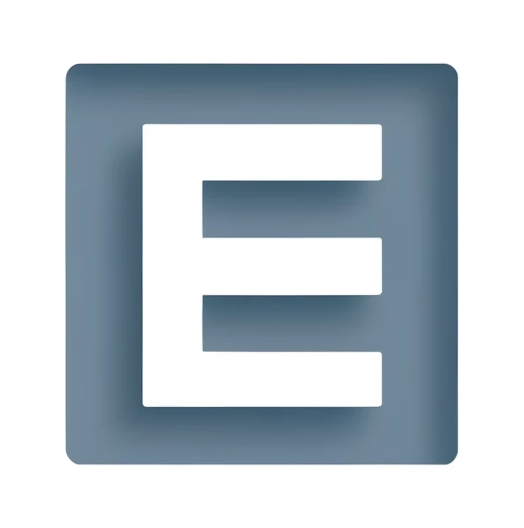What is Power Automate?
Power Automate is an online workflow service that automates actions across the most common apps and services. For example, you can create a flow that adds a lead to Microsoft Dynamics 365 and a record in MailChimp whenever someone with more than 100 followers tweets about your company.
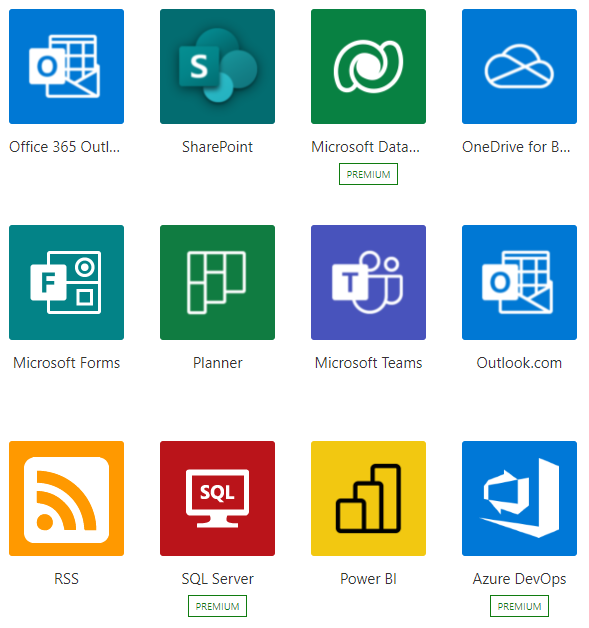
When you sign up, you can connect to more than 500 services, and can manage data either in the cloud or in on-premises sources like SharePoint and Microsoft SQL Server. The list of applications you can use with Power Automate grows constantly.
What can you do with Power Automate?
You can use Power Automate to automate workflows between your favorite applications and services, sync files, get notifications, collect data, and much more.
For example, you can automate these tasks:
- Instantly respond to high-priority notifications or emails.
- Capture, track, and follow up with new sales leads.
- Copy all email attachments to your OneDrive for Business account.
- Collect data about your business, and share that information with your team.
- Automate approval workflows.
A common use of Power Automate is to receive notifications. For example, you can instantly receive an email or a push notification on your phone whenever a sales lead is added to Dynamics 365 or Salesforce.
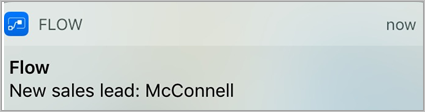
You can also use Power Automate to copy files. For example, you can ensure that any file that’s added to Dropbox is automatically copied to SharePoint, where your team can find it.

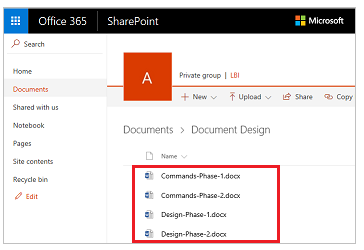
You can monitor what people are saying about your business by creating a flow that runs whenever someone sends a tweet with a certain hashtag. The flow can add details about each tweet to a Facebook post, a SQL Server database, a Microsoft Lists list, or even a Microsoft Excel file that’s hosted on OneDrive for Business–-whichever service works for you.
You can create actions to connect the data you collect to Microsoft Power BI, spot trends in that data, and ask questions about it.
The following example shows a flow that saves tweets with the hashtag #PowerAutomate to an Excel file.
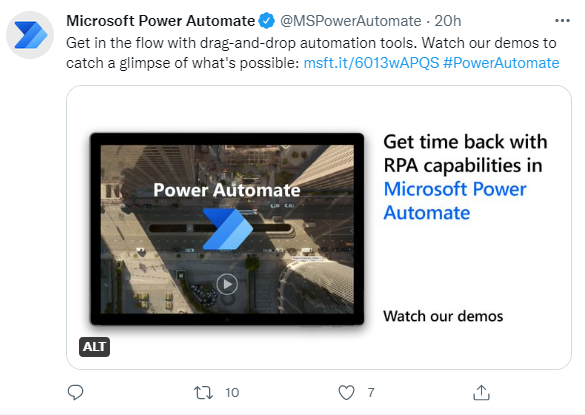
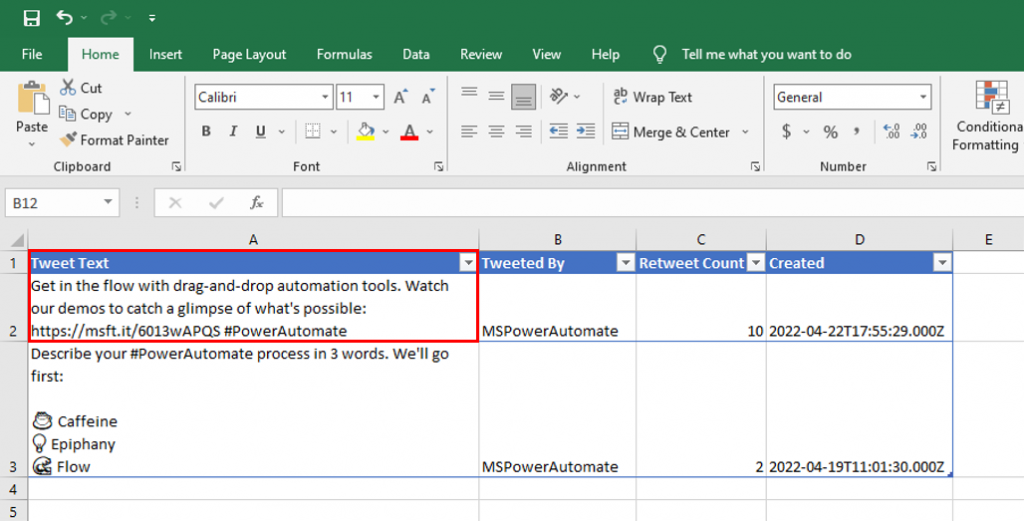
Also, you can automate approval loops for things like vacation requests on a list.
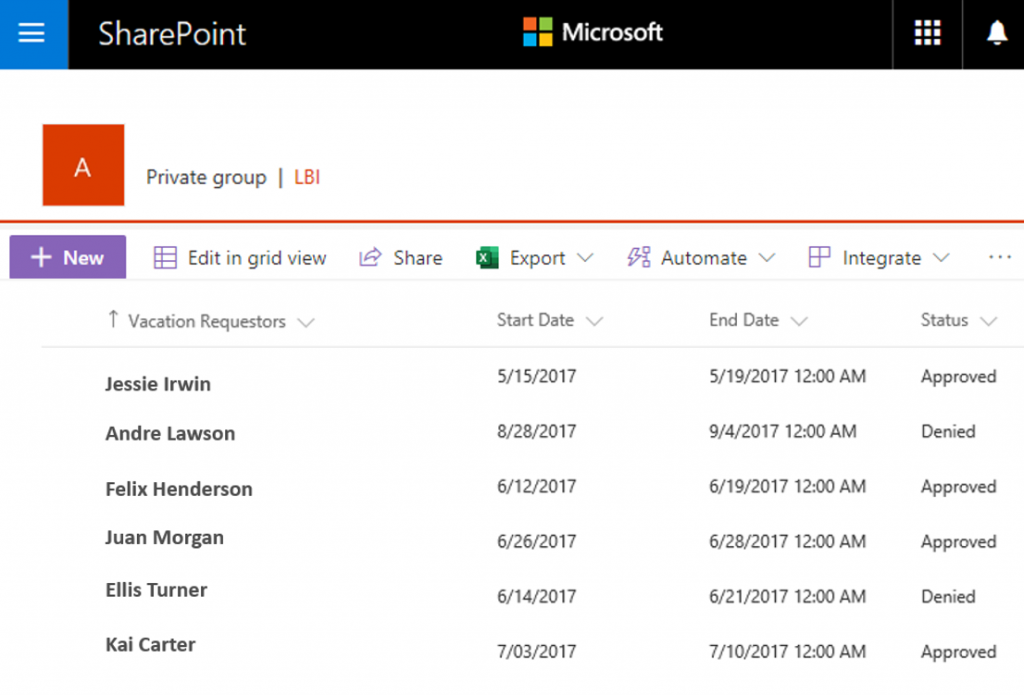
For more ideas, browse our list of templates. Templates help you build flows by making a few configuration changes. For example, you can use templates to easily build flows to send yourself weather forecasts, reminders at regular intervals, or phone notifications whenever your manager sends you mail.
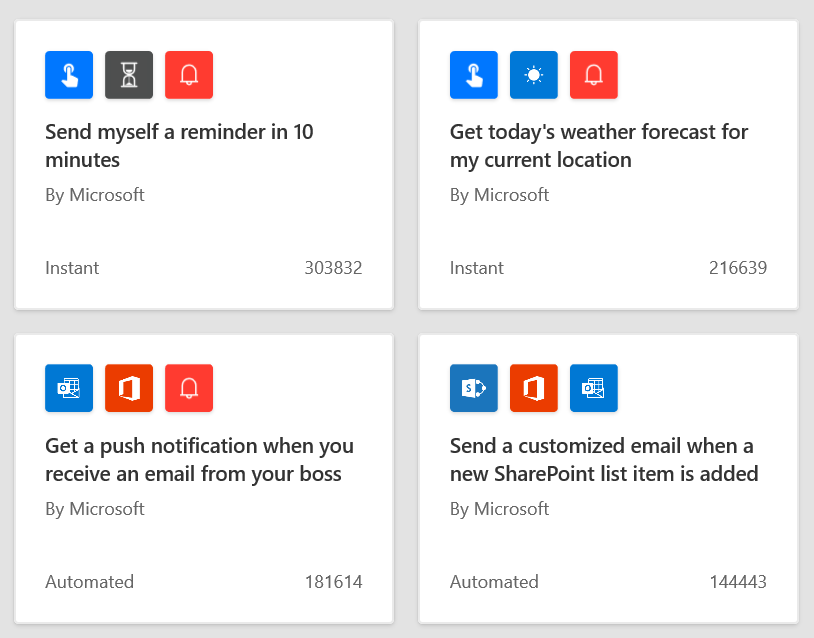
Have an idea for a flow that you don’t see in the list? Contact us.
Where can I create and administer a flow?
You can create a flow and perform administrative tasks in a browser or, if you download the Power Automate mobile app, on your phone.
Here are some of the tasks you can perform with the mobile app:
Turn flows on or off from wherever you are.
See when a flow has failed.
Review detailed run history reports.
View and filter runs by notification type.
A brief tour of Power Automate
Let’s jump into Power Automate, and we’ll show you around. We have tons of information for you to learn about how to use Power Automate.
Screenshot of the start of the Power Automate tour.
When you sign in to Power Automate, you’ll find these options:
Approvals, where you can manage approvals and business process flows.
My flows, where your flows reside.